The cover image is published by Free-Photos on Pixabay, with slight modifications to combine with Notion icons.
Introduction#
I really like using various apps to manage my life, such as using a budgeting app to track income and expenses, using Microsoft To Do to list short-term and long-term plans, using notes to record miscellaneous things, and so on. However, as I started using more and more apps, and some apps provided additional features that sometimes made things complicated, I often failed to record and check them in a timely manner. I had to open one app for budgeting, then another for planning, and yet another for jotting down small things. Opening multiple apps became a hassle, and it was difficult to stay consistent.
I previously saw someone using Notion for budgeting, but at that time, I didn't pay much attention to it. I was just amazed that they could create a convenient widget based on the provided API, without delving into the organization and filtering of data, as well as the ease of use. Later, I saw someone on Bilibili using Notion for self-management, so I downloaded it and tried using it with the mindset of giving it a try. Unexpectedly, the more I used it, the more I realized its convenience. It successfully replaced many of the apps I was using, consolidating everything into one.
Advantages of Notion#
Native Support for Markdown#
Since I often write articles using Markdown, Notion's native support for Markdown gives me a familiar and convenient feeling, and it greatly improves my editing efficiency.
Notion supports common Markdown syntax, such as headings, bold, italics, lists (ordered & unordered), horizontal rules, and even code blocks. However, in a sense, it can be said that "it supports, but not completely." Notion itself does not support syntax like links, images, inline code, tables, and strikethrough. If you type [], it will be interpreted as a To-Do List. Inserting images can be done using Notion's own method by typing / and selecting the desired format. There are many options available.
The following image vividly demonstrates the process of using Markdown:
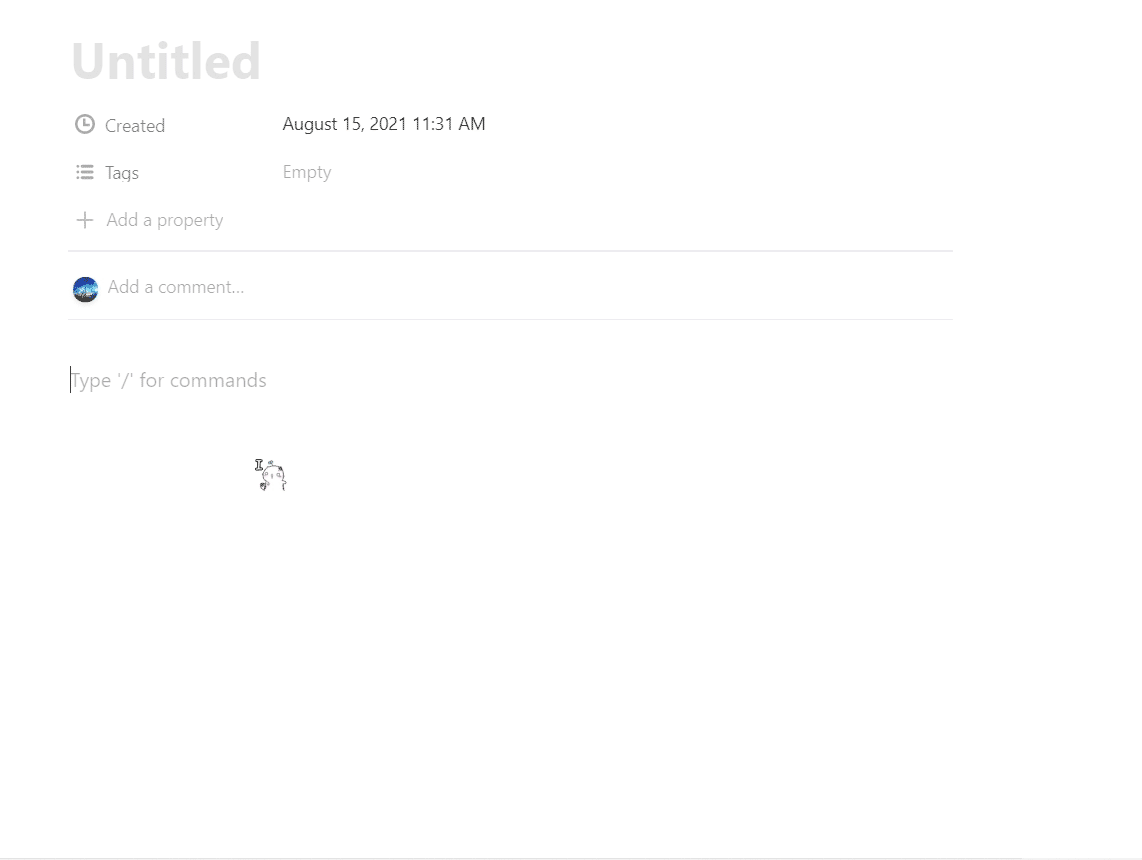
Using Markdown
Multiple Information Organization Formats#
Notion organizes data using a tree-like structure of "Workspace - Page - Subpage." Each page contains various forms of information organization, as mentioned earlier, including polls, images, audio, bookmarks, and even tweets or Google Drive files. It supports a wide range of types, which can meet the needs of recording most content.
Therefore, with Notion, you can create a movie watchlist:
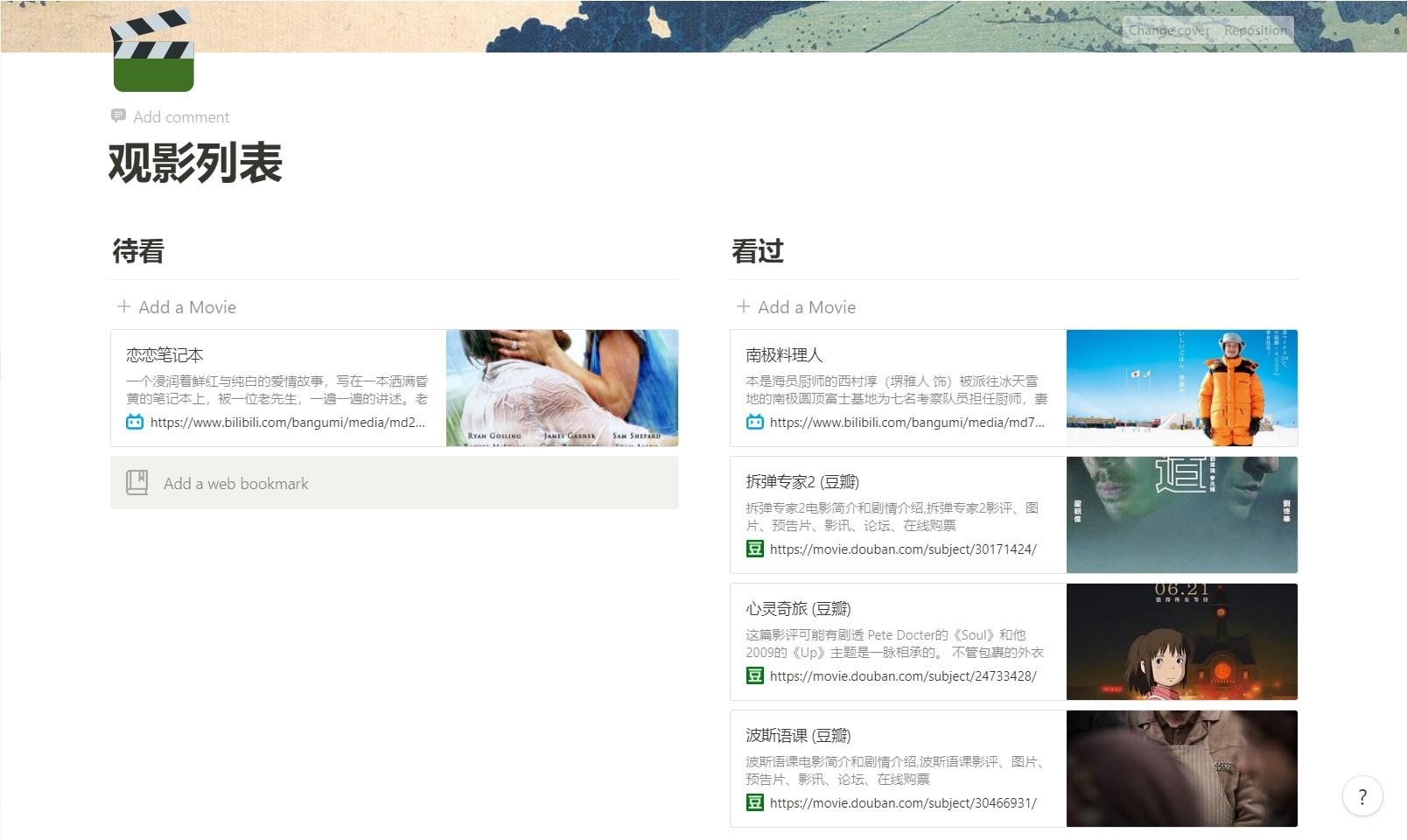
My Movie Watchlist
You can also create a shopping list:
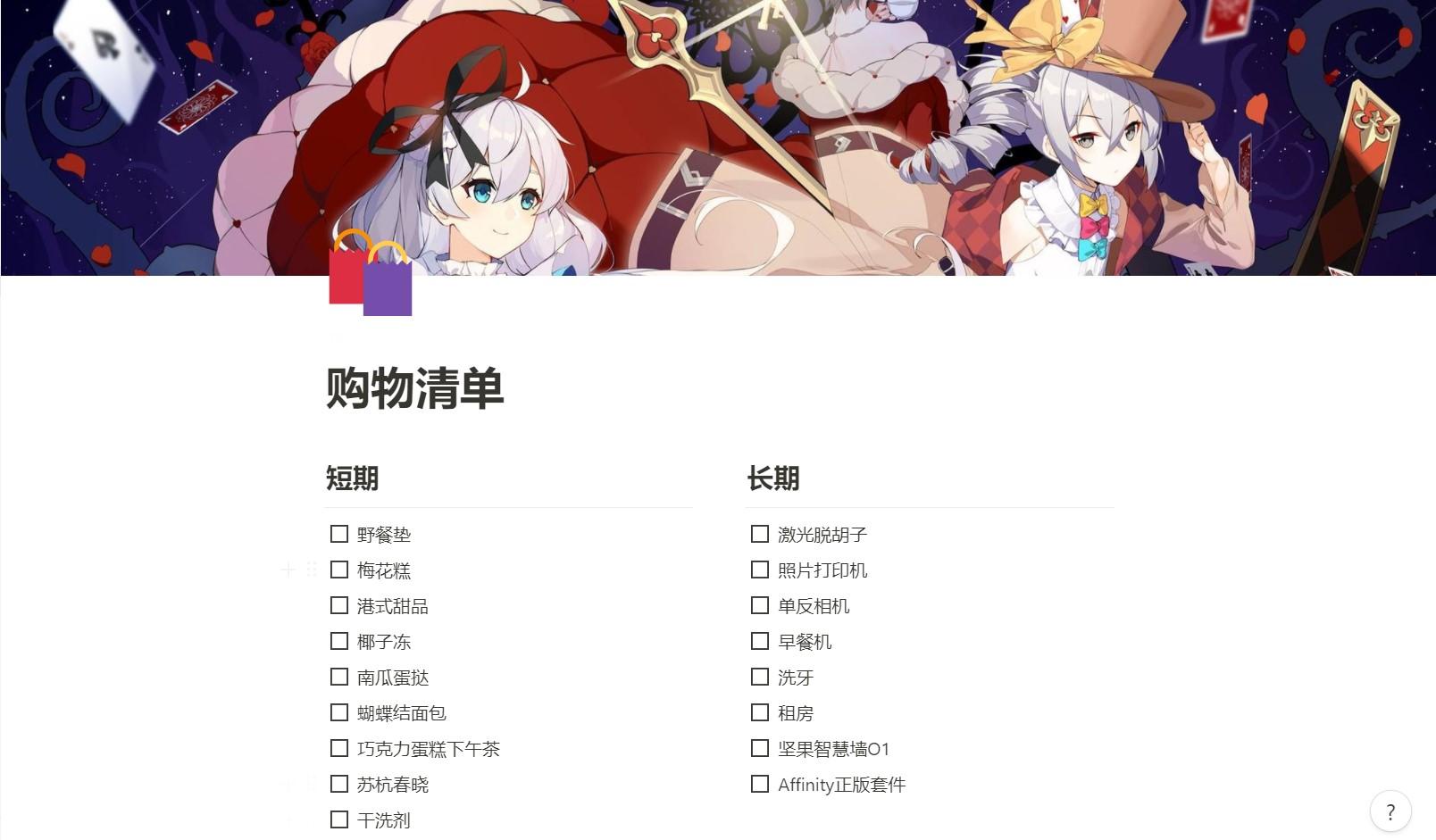
My Shopping List
(Pssst, Notion supports custom covers too!)
Convenient Database Usage#
Yes, you read that right. Notion provides its own "database." By setting fields and views, you can customize it to suit various scenarios. It also has filtering, sorting, and calculation functions, which greatly improve data analysis efficiency.
The database has six views: Table, Board, Timeline, Calendar, List, and Gallery. Each view has its own characteristics and suitable use cases.
The Table view is the most common view, similar to a database. It includes fields and records, and you can perform operations such as filtering, sorting, and calculations based on conditions. Different operations can be performed based on different data types. For example, you can sum numerical values or filter by date range.
Based on these features, one of the most intuitive applications of the Table view is a ledger. Each entry generally includes content, tags, values, and dates. By simply recording these four items, everything becomes clear. The following image shows filtered expenses over 100 yuan, and operations such as summing can also be done.
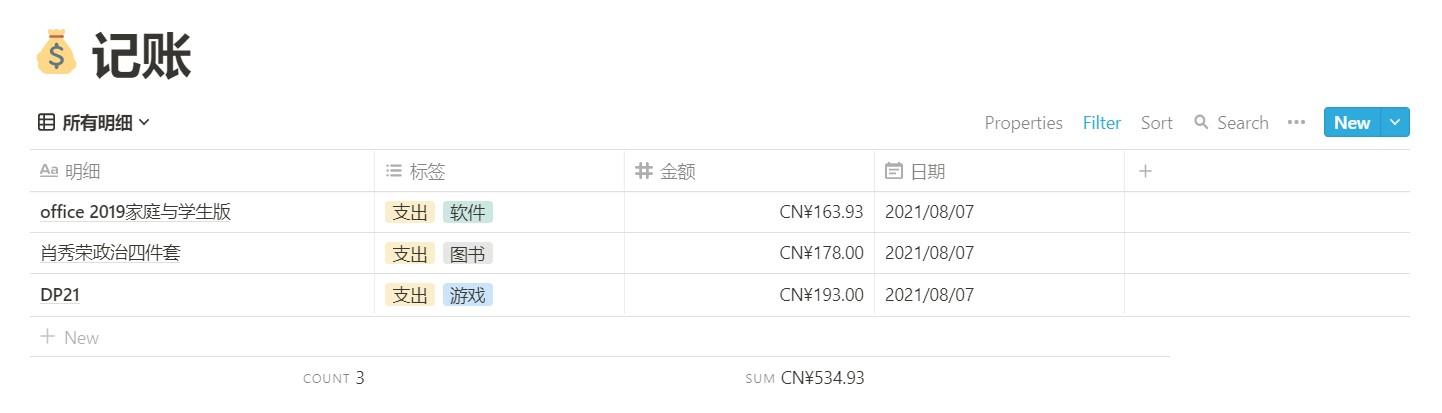
Partial Expenses
The Board and Gallery views are similar, as they both arrange pages in blocks. The difference is that the Board view can display columns based on tags, while the Gallery view arranges them based on the order of creation. The following two images illustrate this:
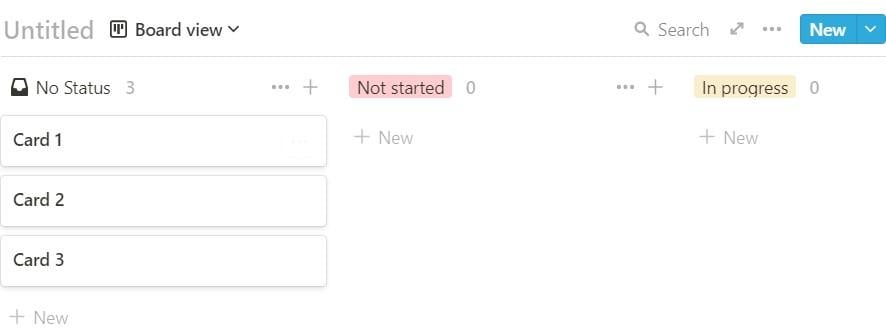
Board View
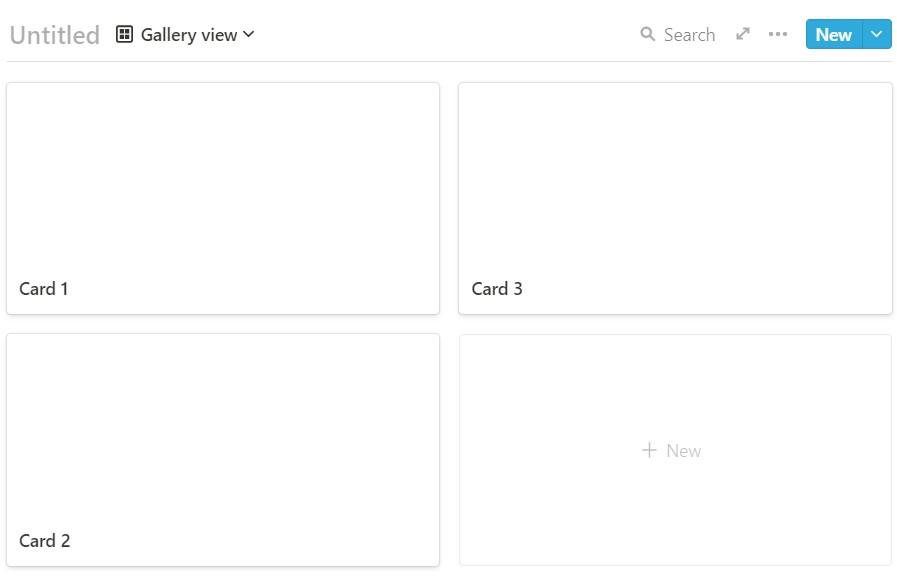
Gallery View
Therefore, one application of the Board view is to categorize and list tasks, such as dividing them into "To Do," "In Progress," and "Completed" columns.
The List view is very straightforward, simply listing pages one by one, as shown in the following image:

List View
The Calendar and Timeline views are both related to time. The Calendar view is suitable for recording on a daily basis, while the Timeline view displays precise hours. Combining these two views is perfect for use as a schedule. One can have a quick overview of the schedule and see specific time arrangements, just like the following two images:
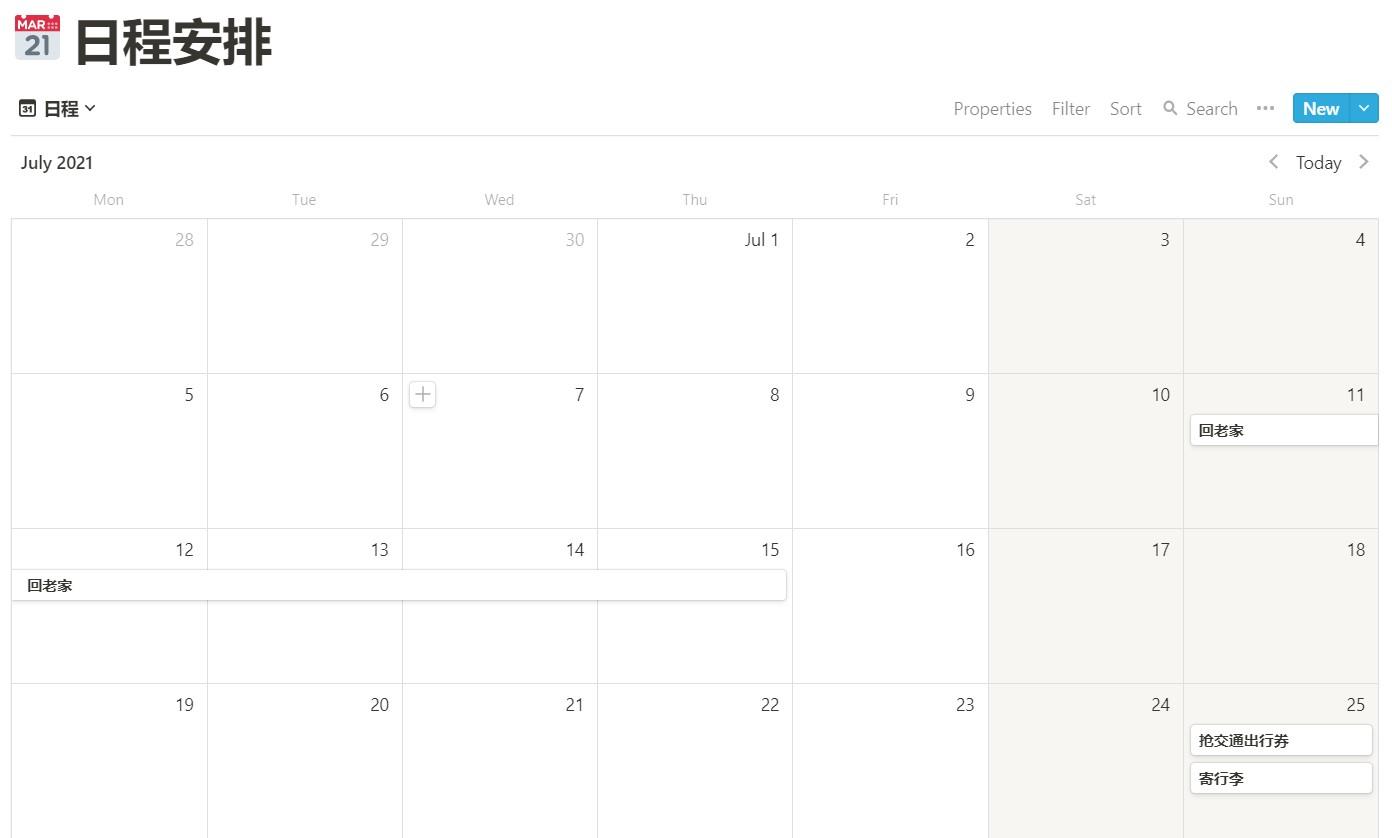
Calendar View
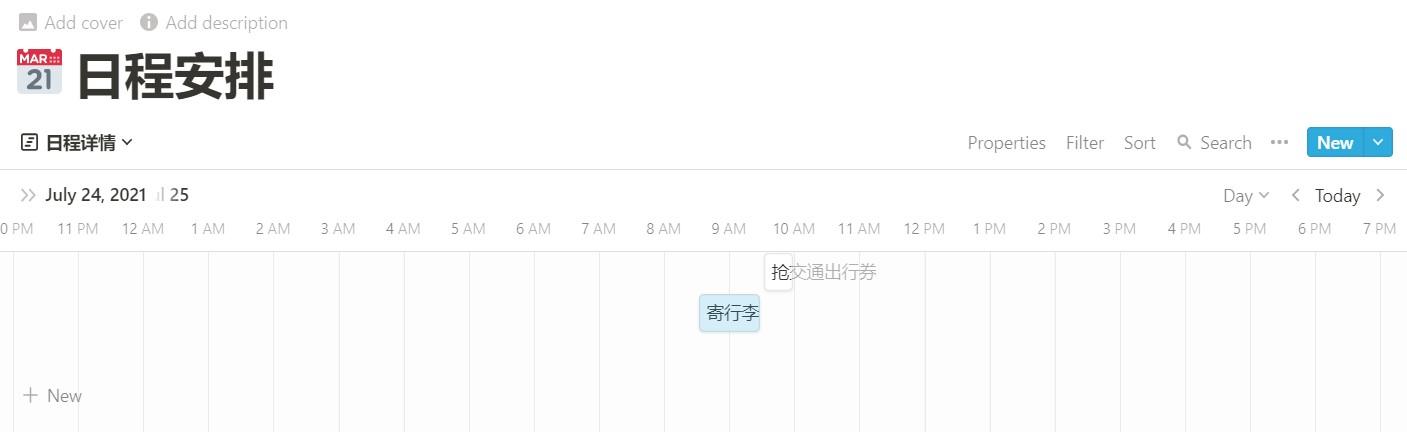
Timeline View
Multi-Platform Sync#
This is the most important and convincing feature for me. Notion can be used on my PC, Android phone, and iPad, allowing me to collaborate and use it anytime, anywhere. It is extremely convenient, as I can make records and access the information I need, maximizing productivity.
Personal Experience#
Using Notion has indeed reduced the hassle of recording, and sometimes I can perform batch operations on my computer and view and perform simple operations on my phone. I can effectively use it to organize many things.
On one hand, I haven't completely abandoned the practicality and comfort of pen and paper, and on the other hand, I enjoy the speed and convenience brought by typing. In a sense, it's a balance between tradition and modernity.